Manual
•January, 2022
Internal invoice
Explanation of what internal invoices are used for, and how to use the information you get from them.
Explanation of internal invoice format
Internal invoices are weekly reports of which tools have been out of stock (at a person's or deployed). The rental value is automatically calculated and rounded up to the nearest appropriate unit. This is not an invoice that you have to pay anywhere. The purpose is to help you invoice further costs with tools, for example when renting. It can also serve as a reminder if expensive tools are left unused on a facility somewhere. Perhaps they can be put to better use elsewhere.
You will receive 1 internal invoice per order number/order mark, with all the tools that have been rented out in one or more periods with that order mark last week. «Rented out» here means periods where the tool was not registered in a warehouse.
In each email you will receive the internal invoice in 3 formats: Directly as message text in the email, as a PDF attachment and as a spreadsheet. Some companies send these emails to a common distribution address that goes to all case managers, and from there it is easy for each individual to pick out the cost of «their» orders.
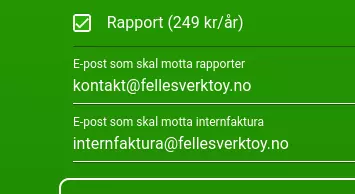
Turn on the Report module, and enter the email(s) in field 2 «Email to receive internal invoice». You can enter multiple emails separated by commas if you want.
See more details at the version links below:
Click here to see information about Version 1: first version (current)How to import reports into spreadsheets
If you use Libreoffice, Openoffice, Google Sheets or Numbers, you can simply open the CSV file and select UTF-8, comma separated.
Excel is a little different, because it doesn't ask for filter settings when you open CSV, for some reason.
So to open the CSV file in Excel you need to:
- Open a new spreadsheet
- Go to Data → Get External Data → From Text
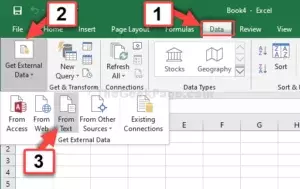
- Select the CSV file
- Select encoding UTF8
- Select separated with characters (not fixed length)
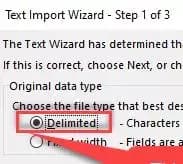
- Select Comma as the only field separator (and '' for text; it is usually set there by default)
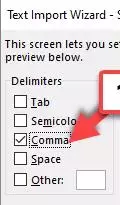
- Press Next / Done a couple of times
Now you can do regular spreadsheet things with the information
← Back to all manuals
Last updated: January 12, 2022